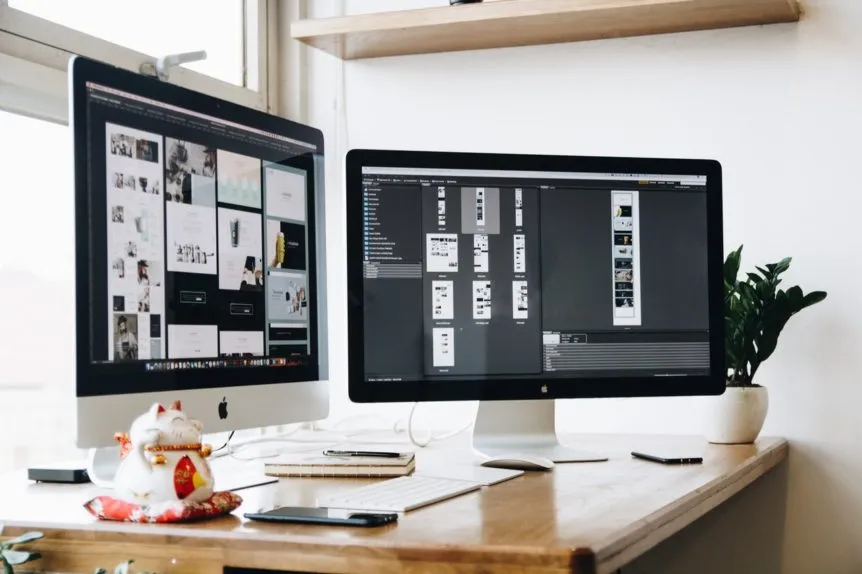In the realm of digital imaging, expanding or “uncropping” images has become an essential skill, whether for enhancing photographs, creating promotional materials, or fitting specific dimensions for various platforms. For those unfamiliar with the term, uncropping refers to the process of extending an image beyond its original borders while maintaining the visual integrity of the content.
For a powerful yet user-friendly solution, Uncrop.org stands out as an excellent tool. This guide explores how to effectively use Uncrop.org to expand your images seamlessly, providing detailed instructions and tips to make the most of this AI-driven platform.
Image Expansion
Before delving into the specifics of Uncrop.org, it’s crucial to understand the concept of image expansion. Expanding an image involves adding new content to its borders, which should blend naturally with the existing elements. This process is particularly useful in various scenarios:
- Enhancing Photographs: Extending the background or context of a photograph to fit different sizes or aspect ratios.
- Creating Promotional Materials: Adjusting images for ads, headers, or posters to meet specific format requirements.
- Optimizing for Social Media: Adapting images to meet the diverse aspect ratio needs of different social media platforms.
The challenge lies in ensuring that the newly added content integrates seamlessly with the original image, avoiding any noticeable distortion or mismatching.
How to Use Uncrop.org for Image Expansion
Uncrop.org offers an efficient way to expand images with AI technology. The tool is designed to automatically generate content that blends naturally with the original image, providing a high-quality result with minimal effort. Here’s a step-by-step guide on how to use Uncrop.org to achieve this:
Step 1: Upload Your Image
The first step in using Uncrop.org is to upload the image you wish to expand. This image will serve as the base for the expansion process.
- Navigate to Uncrop.org: Open a web browser and go to Uncrop.org.
- Click on the Upload Button: On the homepage, find and click the ‘Upload Image’ button.
- Select Your File: Choose the image file from your device that you want to expand. Uncrop.org supports JPG, PNG, and WebP formats, up to 50MB each.
- Confirm the Upload: Once selected, confirm the upload to begin the processing.
Step 2: Choose the Expansion Size and Aspect Ratio
After uploading your image, the next step is to specify how you want to expand it. Uncrop.org allows you to choose the desired size and aspect ratio for the extended image.
- Select Size Options: Use the provided tools or input fields to define the new dimensions for your image. You can specify exact pixel values or choose from predefined aspect ratios.
- Adjust Aspect Ratio: Decide on the aspect ratio that best suits your needs. Whether you need a standard 16:9 ratio or a custom size, Uncrop.org can accommodate various requirements.
- Preview Changes: If available, use the preview feature to see how the expansion will look before finalizing the process.
Step 3: Process and Download the Expanded Image
Once you’ve set the desired size and aspect ratio, the next step is to process the image and download the expanded result.
- Initiate the Expansion: Click on the ‘Expand Image’ or similar button to start the AI processing. Uncrop.org’s AI will analyze the existing content and generate outpainted content to extend the image.
- Wait for Processing: The AI will take a few minutes to complete the expansion. The exact time may vary depending on the complexity and size of the image.
- Review the Result: After processing, review the expanded image to ensure that the new content blends seamlessly with the original.
- Download the Image: If satisfied with the result, download the expanded image to your device by clicking the ‘Download’ button.
Tips for Achieving the Best Results with Uncrop.org
To make the most out of Uncrop.org and achieve high-quality expanded images, consider the following tips:
Use High-Quality Original Images
The quality of the expanded image is highly dependent on the quality of the original photo. Higher resolution and clarity in the source image will generally lead to better results in the expanded version.
- Ensure Sharpness: Use high-resolution images that are sharp and clear.
- Check for Artifacts: Avoid images with noticeable artifacts or noise, as these can affect the expansion quality.
Choose Appropriate Expansion Dimensions
Selecting the right size and aspect ratio is crucial for maintaining the image’s visual integrity.
- Match Aspect Ratios: Ensure that the aspect ratio you choose aligns with the intended use of the image. For example, social media platforms often have specific aspect ratio requirements.
- Avoid Over-Expansion: Be mindful of how much you expand the image. Excessive expansion may lead to unnatural results.
Review and Edit as Needed
After the image is expanded, review the result thoroughly to ensure it meets your expectations.
- Check Blending: Ensure that the new content integrates naturally with the original image.
- Perform Minor Edits: If necessary, use additional photo editing software to make minor adjustments or touch-ups.
Common Use Cases for Uncrop.org
Uncrop.org can be applied in various scenarios, making it a versatile tool for different needs. Here are some common use cases:
Enhancing Personal Photographs
For personal use, Uncrop.org can be employed to extend and enhance photographs, whether it’s adding additional context or adjusting the composition for different display formats.
- Family Photos: Expand family portraits to include more background or to fit into custom frames.
- Travel Pictures: Extend travel photos to create panoramic views or to fit specific print sizes.
Creating Professional Product Images
In e-commerce and marketing, Uncrop.org is useful for creating product images that meet specific size requirements without compromising visual quality.
- Product Listings: Expand product images to fit different online store formats or promotional materials.
- Advertising: Adjust product images for ads, banners, and posters while maintaining the focus on the product.
Adapting Images for Social Media
Social media platforms often have specific requirements for image sizes and aspect ratios. Uncrop.org helps adapt images to meet these requirements effortlessly.
- Profile Pictures: Resize profile pictures to fit different social media platforms.
- Post Thumbnails: Adjust image dimensions for optimal display as post thumbnails or story backgrounds.
Limitations of Uncrop.org
While Uncrop.org is a powerful tool for image expansion, it is important to be aware of its limitations:
Quality Variation
The quality of the expanded image may vary depending on the complexity of the original image. Highly intricate or detailed images may not always yield perfect results.
Processing Time
The time required for processing can vary based on the size and complexity of the image. Users should be patient and allow sufficient time for the AI to complete the expansion.
Internet Dependency
As an online tool, Uncrop.org requires a stable internet connection for uploading, processing, and downloading images. Users with slow or unreliable internet connections may experience delays.
Conclusion
Uncrop.org is a valuable tool for expanding images with natural and seamless results. Its AI-driven approach simplifies the process of outpainting content, making it accessible for various uses, from personal photographs to professional product images and social media content.
By following the steps outlined in this guide and considering the provided tips, users can effectively utilize Uncrop.org to achieve high-quality image expansions. While the tool offers numerous advantages, it is essential to be mindful of its limitations and review the results to ensure they meet your expectations.
Overall, Uncrop.org represents a powerful and user-friendly solution for anyone looking to expand their images effortlessly, providing a versatile and efficient platform for all image expansion needs.