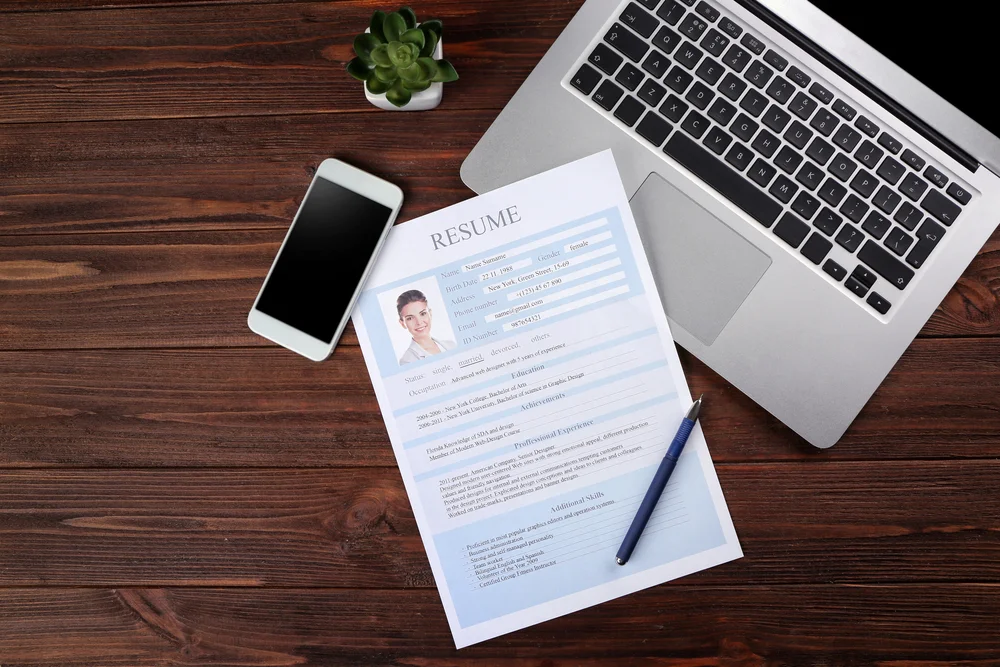CV Tools Pro offers a simplified procedure for subscription cancellation, allowing users to cancel their contracts at any time without justification. Here are the various steps of how to easily cancel your CV Tools Pro subscription:
1. Cancel Directly on the Website Without Logging In
This method is the fastest and easiest, as it doesn’t require logging into your account. It is beneficial for those who have forgotten their login credentials or no longer have access to their accounts. Here’s how to do it:
- You’ll be redirected to a dedicated cancellation form.
- Enter the email address you used to register your account.
Enter your email address and proceed by clicking on cancel subscription.
- Check your inbox (including the spam folder if necessary) for a validation link.
- Click the Cancel Subscription button or you can also scroll down & click on the link present in cancel subscription email.
You will be redirected towards cvtoolspro screen where you can see the confirmation message that you subscription is cancelled
.
- You will also receive a final confirmation email once the cancellation is complete.
2. Cancel via the “Contact Us” Tab on the Homepage
This method involves contacting CV Tools Pro’ customer service directly without accessing your account. It offers the advantage of personalized support for your cancellation request, making it an ideal choice for those who face difficulties with other methods. Here’s how to use it:
- Scroll down to the bottom of the homepage and click “Contact Us” to access the contact form.
- Enter your registration email and fill out the form.
- In the message field, type a keyword such as “cancel subscription” or “unsubscribe.”
- Confirm your intent to cancel on the pop-up window.
- Click Cancel Now to proceed with Cancellation and confirm as “Yes” to proceed further.
- Wait for an email containing further instructions to finalize your cancellation.
- Complete the process by following the on-screen instructions.
- Click the Cancel Subscription button or you can also scroll down & click on the link present in cancel subscription email.
- You will be redirected towards cvtoolspro screen where you can see the confirmation message that you subcrioption is cancelled
.
- You will also receive a final confirmation email once the cancellation is complete.
3. Cancel Subscription by Logging in to Your Account
This is the standard cancellation method, where you can manage your subscription directly through your CV Tools Pro account. It gives you better control over your subscription settings. Here’s how to cancel:
Visit the CVToolsPro website and sign in with your registered email.
Click on your profile, visible by your name, and select “Account setting” from the Profile’s drop-down menu.
- Choose Downgrade Option
Click “Downgrade Account” to start the cancellation process.
- Access the Cancellation Page
A cancellation pop-up will appear. On click of Yes, you will lose all your access rights.
- Enter Your Subscription Email
Provide the email address used for your subscription and click on the Cancel subscription button to proceed.
A cancellation link will be sent to your registered email.
- Finalize the Cancellation
Open the email, and check for the email (spam folder as well) follow the link, and confirm the cancellation by clicking on the button Cancel Subscription.
- Click the Cancel Subscription button or you can also scroll down & click on the link present in cancel subscription email
- You will be redirected towards cvtoolspro screen where you can see the confirmation message that you subscription is cancelled .
- You will also receive a final confirmation email once the cancellation is complete.
4. Cancel with Customer Support Assistance
CV Tools Pro offers customer service assistance to guide you through the cancellation process. This method is beneficial if you have any questions or need help completing the cancellation. There are two simple options for this:
- Contact CV Tools Pro customer support by phone for direct guidance from an online advisor.
- Alternatively, use the contact form, and a customer support agent will personally handle your cancellation request.
Fill out the contact form according to your intent.
Important Note: You will immediately lose access to the platform once your subscription is canceled. Unfortunately, there are no refunds for the remaining period of your subscription. Be sure to consider this, as well as the potential impact on your job search, before confirming your decision to cancel.
By following these steps, canceling your CV Tools Pro subscription is quick, simple, and hassle-free.